Ordering Guide
This page will guide you through the process of ordering all of the parts you need to build you own BlueTeamPad.
Parts List
Below is the parts list. Links & prices are current as of April 2023. Note that some parts have a MOQ (minimum order quantity), so you may need to order more than you need. The prices include the minimum you must purchase. Given that the PCB MOQ is 5 and many other MOQs are quite high, I would recommend building 5 units and selling / giving away the extras.
The absolute minimum spend for one unit is $135.62
(All Prices Are In USD)
| Part Name | Part # (If Applicable) | # Needed for 1 Unit | MOQ | # Needed Due To MOQ | Total Cost (No Shipping) | Link |
|---|---|---|---|---|---|---|
| PCB + Assembly | 1 | 5 | 5 | $34.06 | JLCPCB | |
| JWICK Black (MX Switches) | 20 | 18 | 36 | $8.28 | Divinikey | |
| 3D Printing Spool (Self Print Only) | 1 | 1 | 1 | $24.99 | Amazon | |
| Kailh MX Hot Swap Sockets | CPG151101S11 | 20 | 50 | 50 | $7.50 | AliExpress |
| Relegendable Keycaps (MX Style) | 20 | 10 | 20 | $4.08 | AliExpress | |
| OLEDs (4 pin IC2 .91in) | SSD1306 | 1 | 5 | 5 | $12.88 | Amazon |
| USBC to A Cables | 1 | 2 | 2 | $8.99 | Amazon | |
| Bumpons (8mm Diameter) (2mm Thick) | 4 | 100 | 100 | $6.98 | Amazon | |
| 16mm M2 Machine Screws | 91290A047 | 4 | 100 | 100 | $13.03 | MCMaster |
| M2 Nuts | 98676A310 | 4 | 100 | 100 | $11.38 | MCMaster |
| Oled Sockets (Optional) | C2718488 | 1 | 10 | 10 | $0.43 | LCSC |
| Encoders | C255515 | 2 | 1 | 2 | $3.02 | LCSC |
The OLED sockets are optional, but highly recommended. They make it much easier to replace the OLEDs if they break. If you end up purchasing the OLED sockets, you will need to 3d print a larger version of the OLED Cover. The name of that STL is oled_cover_oled_socket.stl and is included in the Case.STLs.ZIP file. on the BlueTeamPad Github Releases Page
Ordering The PCB
While ordering all of the other parts is self explanatory, the PCB is a bit more complicated. The PCB is designed to be assembled by JLCPCB.
First navigate to the JLCPCB website. Then click on the “PCB Assembly” tab. Then click on the PCB Assembly “Get Quote” button. It should bring you to a page that looks like this:
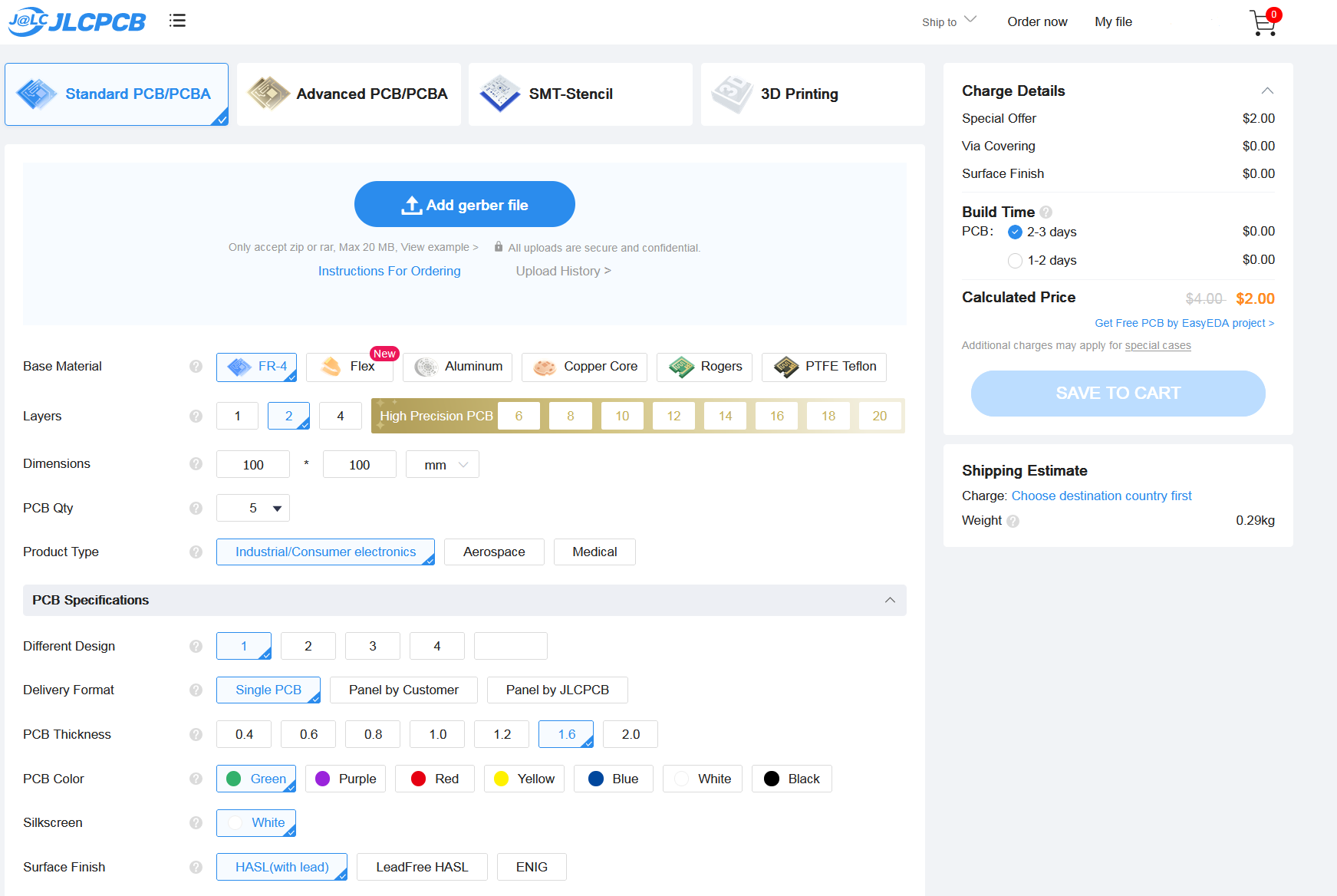
Next download the the following files from the BlueTeamPad Github Releases Page
- GERBER-BlueTeamPad.zip
- POS-BlueTeamPad.csv
- BOM-BlueTeamPad.csv
Then Click the Add Gerber File and upload the GERBER-BlueTeamPad.zip.
Once uploaded select the following options:
(Most of this should be auto populated)
- Base Material: FR4
- Layers: 2
- Dimensions: 103.19mm x 107.16mm
- PCB Quantity: 5
- Product type: Industrial/Consumer Electronics
- Different Design: 1
- Delivery Format: Single PCB
- PCB Thickness: 1.6mm
- PCB Color: Black (Or What Ever Color You Want)
- Silkscreen Color: White
- Surface Finish: HASL(With Lead)
- Outer Copper Weight: 1oz
- Via Covering: Tented
- Confirm Production File: Yes
- Remove Order Number: Specify a location
- Flying Probe Test: Fully Test
- Gold Fingers: No
- Castellated Holes: No
Then add the PCB Assembly Options:
- PCBA Type: Economic
- Assembly side: Bottom Side
- PCBA Quantity: 5
- Tooling Holes: Added by JLCPCB
- Confirm Parts Placement: Yes
Then on the next page you will be greeted with the following screen:
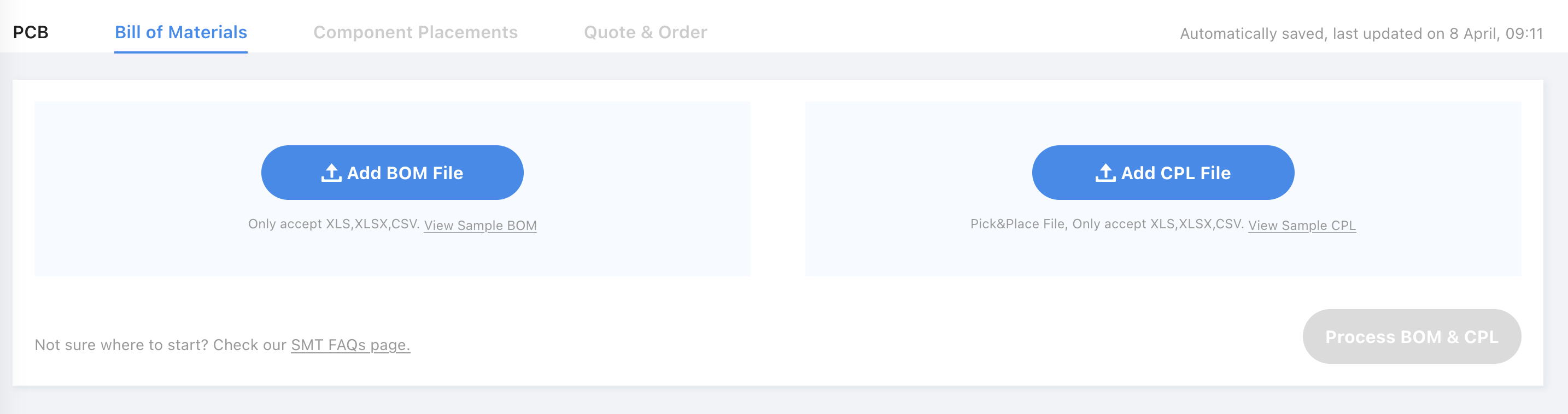
Download the BOM-BlueTeamPad.csv file Here and upload it using the Add Bom File button.
Then download the POS-BlueTeamPad.csv file Here and upload it using the Add CPL File button.
After clicking next, ensure that all of the parts are in stock. It should look something like the page below.
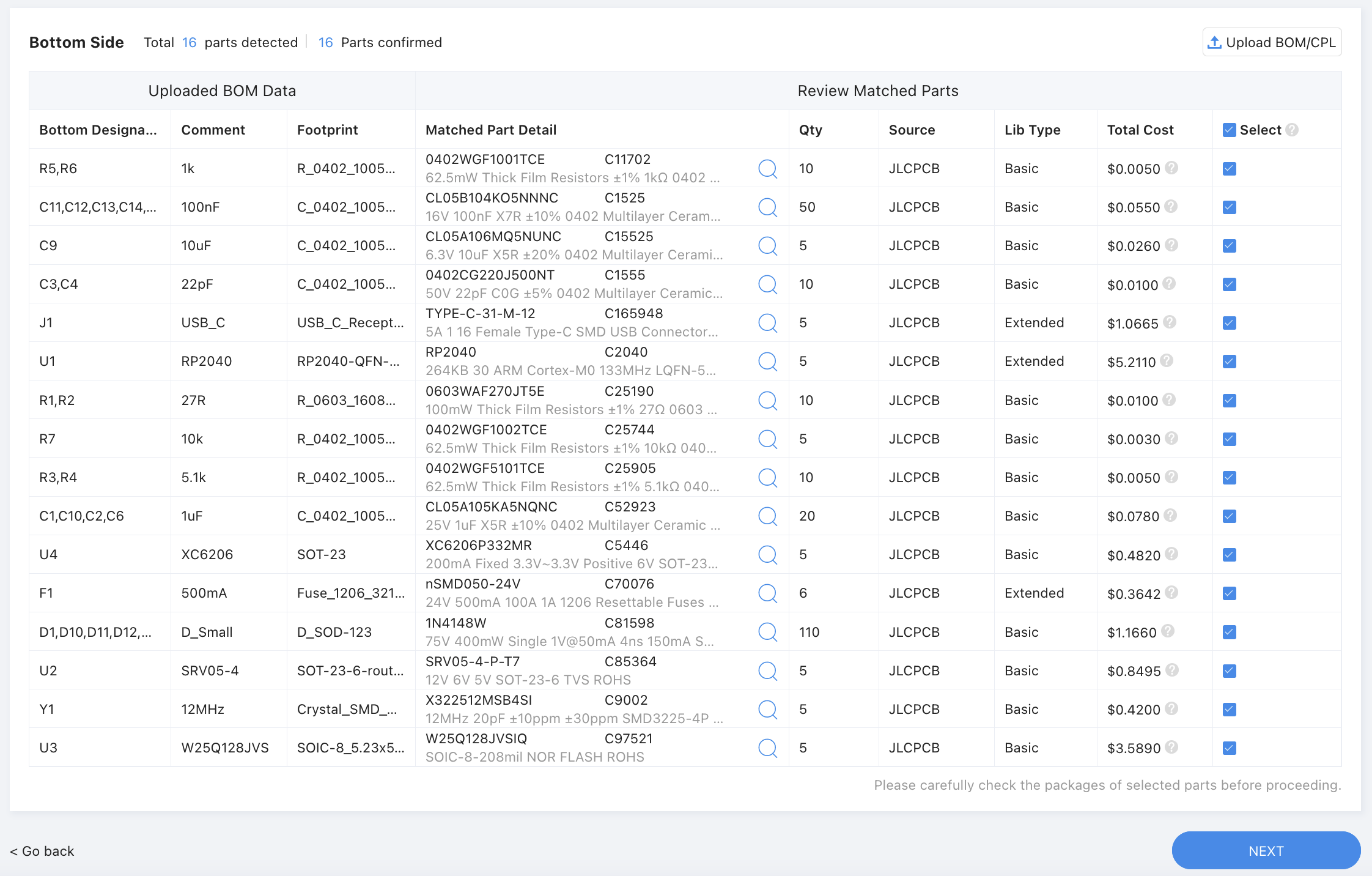
Then on the next page you can see a 3d rendering of all of the parts on the pcb.
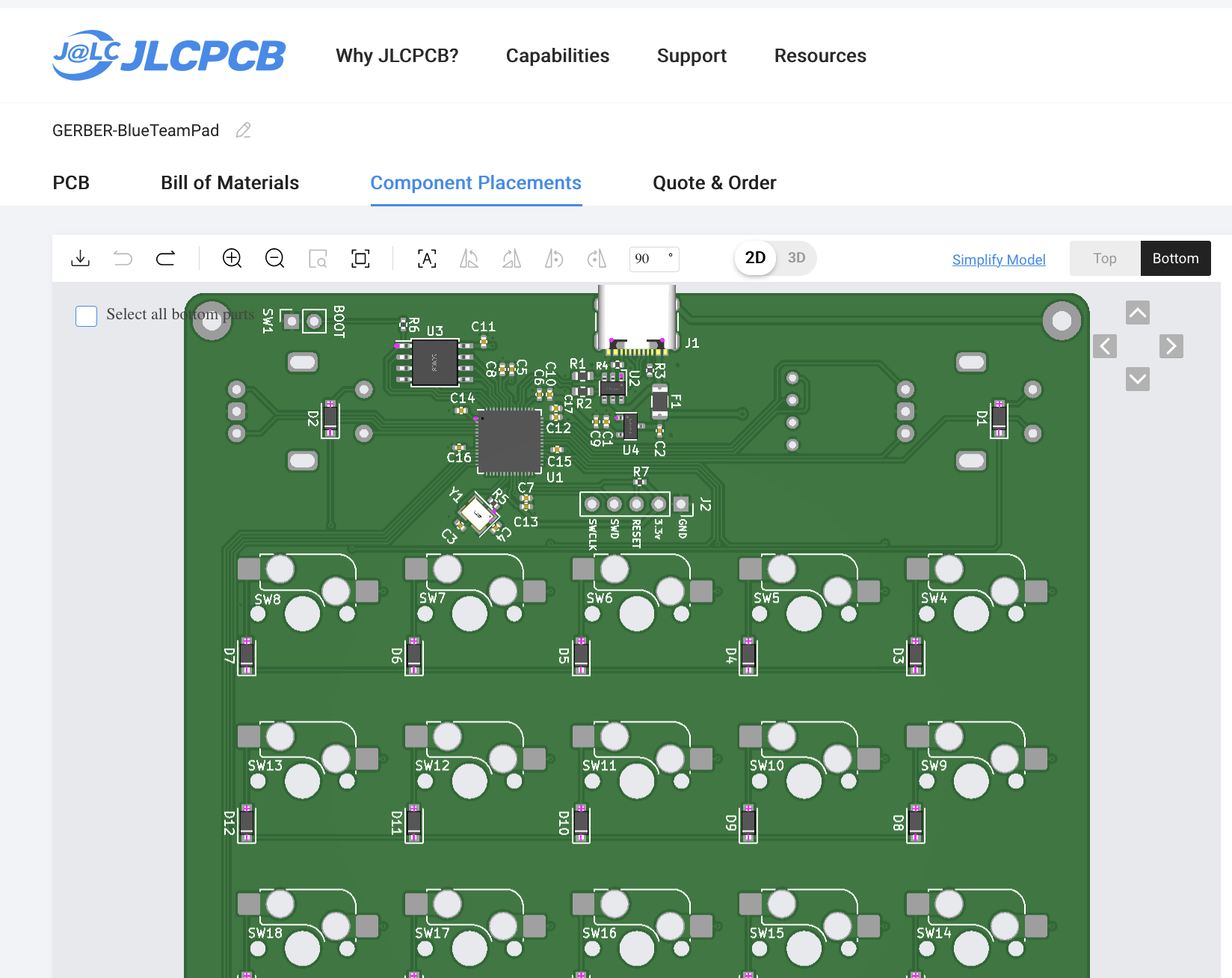
Click next, you should be all set, but if there are any issues with parts placement a JLCPBC engineer will correct the placement and send you an email.
After that you can add the order to your cart and checkout.
3d Printed Parts
If possible, I highly recommend printing the parts yourself or visiting a local maker space for access to a 3d printer. If you cannot get access to one JLCPCB also has a 3d printing service but from what I have seen it is quite expensive.
If you plan to print the parts yourself, the STL files are available on the BlueTeamPad Github Releases Page in a file named Case.STLs.zip.
Print Settings
I used the following settings when printing the parts:
- Layer Height: 0.2mm
- Infill: 15%
- Supports: No
- Material: PLA