Flashing Guide
While the blue team pad is compatible with four different firmware variants, it is recommended to use VIAL for maximum functionality. Due to this, we will focus on VIAL usage throughout this guide.
While the PCB does come pre-flashed with VIAL, it is recommend to re-flash the device once you obtain it for security purposes.
Download Firmware
Download the latest VIAL firmware by clicking the button below:
For more firmware options visit the Github Releases Page.
Verify Download (Optional but recommended)
The SHA-256 hash of the downloaded file should match the following value B98B22DA1BE6B67B949F1CB15687DC896EB5381282549B97363BEBFC27F35975 If it does not, your download may have been tampered with!
You can check this value using the following commands:
Mac:
shasum -a 256 fearherbs1_blue_team_pad_vial.uf2
Linux:
sha256sum fearherbs1_blue_team_pad_vial.uf2
Windows Powershell:
get-filehash -Algorithm SHA256 .\fearherbs1_blue_team_pad_vial.uf2
Flashing
Now that we have our firmware, we need to enter the boot-loader.
Entering the boot-loader will clear any keymap changes you may have made and macros you may have saved. If you have any custom keymaps or settings, make sure to back them up before proceeding. You can can save your keymap by following the instructions Here.
To do this, hold down the left knob and plug the device into your computer.
If no firmware is installed on the device, just plugging it in without holding any buttons will have the same effect.
If your knob is not soldered onto the board yet, shorting the two BOOT pins on the back side of the PCB will also have the same effect.
Once plugged in, the device will show as a storage device named RPI-RP2.
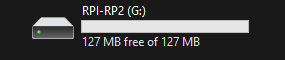
To complete the flashing, copy the fearherbs1_blue_team_pad_vial.uf2 file to the root of the RPI-RP2 device.
Once the file transfers, the device will re-connect to the host computer ready to be used!
If you are attempting to flash the device on a mac, dragging & dropping the file over using Finder may fail. If this happens use the copy (cp) command within the terminal instead. Ex: cp fearherbs1_blue_team_pad_vial.uf2 /Volumes/RPI-RP2